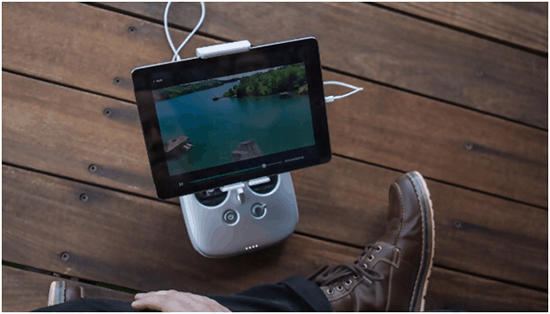
Technology can improve your life, even if you are in your golden years. New devices can give today’s seniors a whole new level of interconnectivity, social interaction, and personal safety. The problem is that there are so many new technological devices out there that it can be easy to be overwhelmed and frustrated. With a little effort and patience; however, you can find a whole slew of products made to benefit you and your needs. To make it easier for you, at Medical Alert Advice we have compiled some of the best pieces of technology that seniors today can still find a whole lot of use for. Our LifeFone reviews for example, compile a list of current product offerings, pricing, and more.
We are going to cover the basics of how computers, cell phones, tablets, and medical alert devices can all work together to make your life easier and safer. We will also give you links and advice on where you can go to learn more on each subject.
By the end of this article, you should be able to articulate the differences between the major devices used today and understand when you may want to employ them for yourself -or at least where you can go to learn more.
Table of Contents:
Understand Tech Devices Used Today
The computer changed the way the world worked. It started slow, but today new devices and companies are popping up almost every day. It can quickly get overwhelming even for those currently working in the industry.
It becomes a bit simpler when you understand that all those words you hear today; Smartphones, Tablets, iPads, Laptops, etc. have a whole lot more in common with one another than their outward appearance would first lead you to believe.
Most tablets, smartphones, and computers utilize many of the same applications and can accomplish the same tasks as one another (even most computers can use apps to make the equivalent of phone calls).
To start we are going to cover the most common devices found out in the world today and how they are used:
Computers:
“Desktop” Computers
This is the most basic form of computer, and as the name implies, is often found on top of a desk. Well, the screen (called the monitor) is usually on the desk, and the computer itself (called the tower) is ideally tucked underneath. Desktop computers typically come in multiple pieces. The screen or monitor (which you look at), the keyboard and mouse (that you use to control it), speakers for sound, and the computer tower itself (the brain) all are used together and must be connected with cords.
What you can use them for:
- Store your family photos and videos
- Writing things down & sending email
- Manage your finances
- Use the Internet
- Online Shopping
- Contact Friends and Family
- Get the News
Laptop Computers
A laptop computer is no different from a desktop computer except that it is all built into one easy to carry package that can be folded up. Since a laptop is all self-contained, the computer inside is generally a little less powerful, and the screen size will be a bit smaller.
Laptops are preferred by those who need to work, write, or surf the internet while on the go, but require something more substantial than a tablet. Students, traveling writers, or business people are common examples.
Laptops do not need to remain plugged in but do not generally have very long battery lives. These are often referred to as Notebooks or MacBooks depending on the brand you buy.
What you can use them for:
- Same as a desktop computer but you can take it to the coffee shop with you.
Mobile Devices:
“Mobile Devices” are similar to computers and laptops in terms of ability, but are much smaller and portable and do not need to be constantly plugged in. Mobile devices are what most people carry on them at all times regardless of need. They have proliferated modern life, even Laotian fisherman who haven’t changed a thing for 300 years can now be seen with smartphones using apps to mark good fishing locations. Becoming familiar with a mobile device can be a massive step in independent living.
Smartphones
“iPhones” and “Androids” are also popular terms which refer to the maker and/or operating system of the smartphone. Apple makes the iPhone. You can think of these as phone/computer/camera hybrids that can be made to accomplish many different digital tasks. These are great for accessing the internet and getting maps, phone numbers, or general information while you are out of the house.
What you can use them for:
- Staying in contact with friends and family
- Taking photos and videos
- Surfing the internet
- Listening to your favorite music
- Contact friends and family
- Get the news
- Use a useful App
- Use with Virtual Reality headsets
Tablets
Like smartphones, tablets are usually divided between the Apple brand of iPad and the tablets that run other operating systems like the Samsung Galaxy that run Google’s Android operating system. Tablets are more or less larger smartphones and can be considered a happy medium between a laptop and smartphone. Tablets also operate mainly via apps. Tablets can often be found being used both by professionals and recreationally.

What you can use them for:
- Same as the smartphone but with more limited calling abilities. The alternative is a bigger screen and some unique apps.
Medical Alert Devices and Services
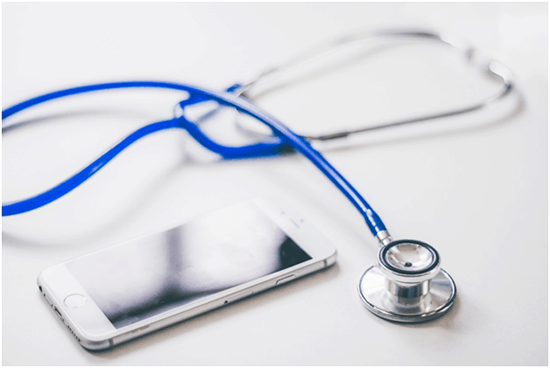
For the active senior, independence is critical. One of the significant benefits of all these tablets and smartphones is that they allow you to quickly access hundreds of unique services and companies in the blink of an eye. Many medical alert devices, including some of the ones reviewed here at Medical Alert Advice, use much of the same sophisticated technology found In these computers and mobile devices. These devices present this technology in a simplified and streamlined way that gives you only what you need and ensures you know how to use it. Getting to know and understand a medical alert device may be the quickest and easiest way for you to establish independence and personal safety once again.
What you can use them for:
- Go through your day independently
- Remain safe in an incident
- Call for help
- Alleviate the worry of friends and family
The following are some examples of companies who embrace new technology & utilize the internet, apps and other modern technological advancements:
Medical Guardian
Medical Guardian has long been a front runner, innovator and a popular Medical Alert device provider. They have a unique and sophisticated line of medical alert devices that can be worn like a necklace, or a watch, and can be taken anywhere throughout the U.S. The advanced technology used by Medical Guardian is found in their Freedom Guardian smartwatch & mobile apps for caregivers. Medical Guardian products are some of the best examples of new technology being used to bring seniors a new level of comfort, safety, and independence in life.
LifeFone Medical Alert Services
LifeFone has been around since the mid-’70s, and that level of experience shows in their products. LifeFone is a fantastic combination of tried and true medical alert systems, paired with the latest technological advancements. LifeFone also utilizes various apps, GPS systems and more to give you advanced care no matter where you roam.
MobileHelp
MobileHelp is another one of our popular medical alert providers that have used technology to benefit the seniors they watch out for. With smartwatches, hand-held tablets and an online hub connecting seniors and caregivers – MobileHelp is amongst the most technologically sophisticated medical alert services. This level of sophistical advancement is presented in a way so easy even seniors new to the technology can figure it out and operate it.
How You Can Start to Build Computer and Internet Skills
Where to begin depends on your current skill level. If you were able to find this blog post, then the following should be able to help you push your computer skills further. In addition to these resources, YouTube is full of tutorial videos (of both high and low quality) in almost any subject and can be a useful resource when all else fails.
● WebWise by the BBC
The BBC has put together a fantastic list of high-quality resources to help you learn the basics of a whole lot of technological concepts. You can begin your free training here! They can even help you set up your email.
● GFC Global Tech Tutorials
GFC global has a great list of learning resources that include quite a bit on technology. You can get specific education on the internet and different web browsers here; you can also focus on learning about smartphones and tablets or just stick with the computer basics. GFC is a non-profit resource supported by Goodwill donations.
● Use a Book
If you are uncomfortable learning to use a computer while using a computer, you can still find a bunch of books explicitly made to help you understand and learn about your device. Every year many books are released, and it is hard to say which is currently the best one. This book and this one are both reliable options to start with. Spend some time reading reviews and finding the latest edition if you can.
● Take a Class
Check your local Junior College or community center and see if they are offering any computer skills classes in the near future. Having someone you can ask questions of is a huge help to many seniors learning on computers for the first time. AARP TEK classes and SeniorNet classes can also be found across the United States.
Reference:
https://www.aginginplace.org/how-to-become-tech-savvy-for-seniors-in-10-days/
Image Sources:
First image: https://pxhere.com/en/photo/1178840
Desktop Computer: https://pixabay.com/illustrations/computer-monitor-desktop-pc-670185/
Laptop: https://pixabay.com/vectors/laptop-notebook-mobile-computer-154091/
Tablet: https://pixabay.com/photos/tablet-android-computer-mobile-777653/
Doctor: https://pixabay.com/photos/stethoscope-medical-health-doctor-2617700/




